How does Venmo appear on the bank statements? Keep reading this post to learn which Venmo transactions appear on bank statements and how they do so.
Even as a new Venmo user, you might have noticed that not all of your Venmo transactions show up on your bank statement? It’s common for most users to have issues or inquiries regarding how their transactions on Venmo appear on their bank statements.
The short answer is Yes. However, Some Venmo transactions don’t show up on bank statements. As for the ones that do, they appear on bank statements with the label “Venmo” without any other information regarding the transactions to protect your Venmo privacy.
So, the next question is, “should you be worried?”.
No, you shouldn’t as it is quite normal.
Still, which Venmo transactions appear on bank statements, and which ones don’t? Let’s unpack the different scenarios.
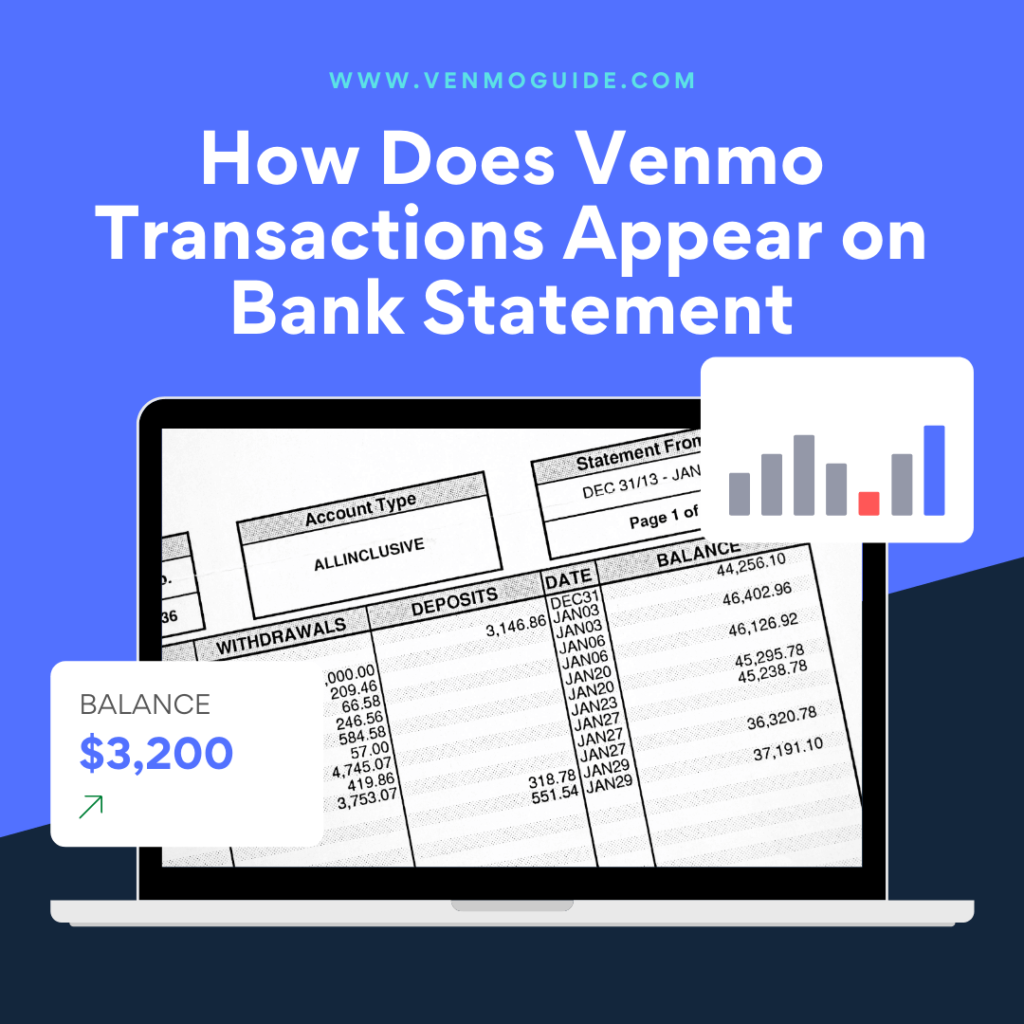
Does Venmo Show Up on Bank Statement?
Yes, Venmo does show up on bank statements, but you should know three important facts about this. First, your bank statement doesn’t show all the transactions you carry out on Venmo.
The second one is that any transaction made from your Venmo balance doesn’t show up on the bank account linked to your Venmo account. In other words, if you pay someone with the remaining balance in your wallet, don’t expect your bank account statement to show this transaction.
The third is that any transactions made on Venmo that pass through your linked bank account will appear on your bank statement.
RELATED READ: How to View Venmo Statements?
How does Venmo appear on bank statements?
If you’ve credited your Venmo account from your bank account, it’ll show on your bank statement, just like other transactions. However, it’ll appear with the label “Venmo” without disclosing further details about the transaction.
To better help understand the situation, let’s further discuss the scenarios below!
Understanding Venmo and Bank Statements Better
Most first-time users might find it confusing why certain Venmo transactions pop up on their bank statements and why some don’t. To make it easier to understand, let’s take a look at these two scenarios.
First Scenario
You buy a cup of coffee and some pastries worth $10 in total at your local cafe. You realize that you have $15 in your Venmo balance, so you pay directly from your Venmo card. In this instance, the transaction is made from your Venmo balance. As such, it doesn’t go through your bank and won’t appear on your bank statement.
Second Scenario
You purchase a cup of coffee and some pastries worth $10 in total at your local cafe. But you have only $6 in your Venmo balance. So, you send funds from your bank account to your Venmo balance. Then, you pay for your snacks with your Venmo card.
In this scenario, your bank statement will show the Venmo transaction since you made it through your bank account.
Will My Bank Statement Show the Name of the Person Who Paid Me via Venmo?
No, don’t expect your bank statement to show the name of the person who sent you funds via Venmo. Even if the transaction goes through your bank, all you’ll see is “Venmo” without the sender’s name in the description.
This helps keep the details of any transaction made on Venmo as private as possible.
Tip: If you want to view your transaction information,
- Open Venmo App
- Head over to your transaction history or statement on the Venmo app.
- Select the single person icon to go to the “You” tab.
- You can even download the history as a CSV file by hitting the “Download CSV” button beside the data selection.
Is It Possible for Me Not to Have a Venmo Account and Still See Venmo Charges on My Statement?
Yes, it’s possible. But this is a case of an honest mistake or fraud. For example, suppose you’re yet to open a wallet on Venmo, and you’re mysteriously seeing Venmo transactions recorded on your bank statement.
In that case, someone close to you may have used your financial information on the app without seeking your approval. As such, we advise that you ask any household members or anybody closer to you before you take extra steps regarding this.
That’s because the person initiating this transaction might have done so as an emergency to fund a payment. If you’ve investigated on your end and you’re sure that your family members know nothing about this, then you should know that your financial information has been compromised. In other words, a third party has had access to it. Venmo suggests that you do these four things if that’s the case:
- Change the passwords of your financial services, and update your online banking information.
- Reach out to your bank.
- File a complaint.
- Request a new card number or bank account number.
You’ll be taken through all the processes when you visit the card company or your bank. Just ensure that you haven’t authorized these charges or caused the security breach. If this has been confirmed, your financial service provider officials will help you solve this problem.
And if you’ve lost money in the process, there’s a good chance you’ll get a refund. If, however, you don’t get a refund, you can rest assured that your future transactions are secure to prevent future cyber theft or third-party access to your account on Venmo.
Final Thoughts
Overall, your bank statement won’t necessarily show all the transactions you make on Venmo. This is because your bank statement will only reflect specific transactions that involve your banks, such as crediting your Venmo with your bank account or vice versa.
Other ones that involve your Venmo balance and all the payments you made from the Venmo balance won’t show up.
Now, the way Venmo appears on your bank statement is as a transaction with the “Venmo” label and no further information to maintain Venmo’s privacy. Your transaction directly from the bank to your Venmo balance will be listed on your statement.
Did you find this article? Let us know in the comments below!






