Did you know that nearly 70% of Americans own a smartphone? With the rise of mobile technology, it’s no wonder that payment methods have evolved too. If you’re a Chase cardholder, adding your card to Apple Pay can revolutionize your payment experience. Say goodbye to fumbling for your wallet or worrying about carrying cash – with just a few simple steps, you can seamlessly integrate your Chase card into the Apple Pay app on your iPhone or Apple Watch.
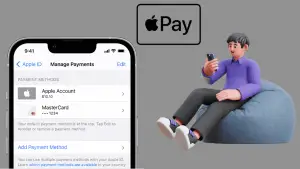
Also read: What Gas Stations Accept Apple Pay? ✅
Step-by-step guide to adding Chase cards to Apple Pay
Contents
- 1 Step-by-step guide to adding Chase cards to Apple Pay
- 2 Benefits of using digital payments with Chase cards
- 3 Frequently asked questions about using Chase cards with Apple Pay
- 4 Setting Chase card as the default in Apple Pay
- 5 Managing multiple devices and cards with Apple Pay
- 6 Compatibility of Chase card with different digital wallets
- 7 Conclusion: Successfully Adding Your Chase Card to Apple Pay
- 7.1 FAQs
- 7.2 Can I use my Chase debit card with Apple Pay?
- 7.3 Is there any fee associated with using my Chase card on Apple Pay?
- 7.4 Can I still earn rewards when using my Chase card through Apple Pay?
- 7.5 How do I remove my Chase card from Apple Pay?
- 7.6 Is Apple Pay secure for making transactions with my Chase card?
To add your Chase card to Apple Pay, follow these simple steps:
Accessing the Wallet app on your iPhone or iPad
- Locate and open the Wallet app on your device.
- If you can’t find it, swipe down on your home screen and type “Wallet” in the search bar.
Tapping on the “+” sign to add a new card
- Once you’re in the Wallet app, look for the “+” sign usually located at the top-right corner of the screen.
- Tap on it to initiate the process of adding a new card.
Verifying your Chase card details for security purposes
- You’ll be prompted to either take a photo of your Chase card or enter its details manually.
- Follow the instructions provided by Apple Pay to complete this step accurately.
Completing the setup process by following simple prompts
- After verifying your Chase card details, Apple Pay will guide you through some additional steps.
- These steps may include agreeing to terms and conditions or setting up additional security measures like Face ID or Touch ID.
Once you’ve completed all these steps, congratulations! Your Chase card is now successfully added to Apple Pay, and you can start using it for contactless payments at participating merchants.
Remember, adding your Chase card to Apple Pay offers convenience and enhanced security when making purchases both online and in-store. So why not give it a try?
Benefits of using digital payments with Chase cards
Enjoying Contactless Payments with Just a Tap of Your Device
With the advancement of technology, gone are the days of fumbling for your wallet or digging through your purse to find your credit card. By adding your Chase card to Apple Pay, you can enjoy the convenience of contactless payments with just a simple tap of your device. No more swiping or inserting your card into a payment terminal – just hold your device near the contactless reader and voila! Payment was made in a jiffy.
Enhanced Security Features for Protecting Your Transactions
Security is paramount. Adding your Chase card to Apple Pay provides an extra layer of security by ensuring that your actual card number is not shared during transactions. Instead, a unique Device Account Number is assigned, keeping your sensitive payment information safe and secure. Plus, Touch ID or Face ID authentication adds an additional safeguard against unauthorized use.
Conveniently Managing and Tracking Expenses Through Digital Receipts
Keeping track of expenses can be a hassle, especially when dealing with paper receipts that often get misplaced or fade over time. By using Apple Pay with your Chase card, you can conveniently manage and track expenses through digital receipts. Each transaction generates a digital receipt on your device, allowing you to easily review and categorize purchases for better budgeting and financial management.
Taking Advantage of Exclusive Offers and Rewards When Using Apple Pay
Who doesn’t love exclusive offers and rewards? When you add your Chase card to Apple Pay, you open yourself up to a world of benefits. Many merchants offer special deals exclusively for Apple Pay users, such as discounts or cashback rewards. So not only do you get the convenience and security of digital payments but also the opportunity to save money or earn rewards while doing so.
Frequently asked questions about using Chase cards with Apple Pay
Can I use multiple Chase cards with Apple Pay?
Yes, you can link and use multiple Chase cards with Apple Pay. Whether it’s your Chase Freedom card or your Chase Sapphire Preferred card, you can add them all to your Apple Pay wallet. This allows you to conveniently switch between different cards when making purchases using your iPhone or other compatible devices.
Is it safe to link my Chase card to Apple Pay?
Absolutely! Linking your Chase card to Apple Pay is a secure way to make payments. When you add your card, the actual card numbers are not stored on the device or shared with merchants. Instead, a unique Device Account Number is assigned and encrypted within the Secure Element chip of your device. This means that even if someone were to gain access to your device, they wouldn’t be able to access your actual credit card information.
What happens if I lose my device linked with my Chase card?
If you happen to lose the device linked with your Chase card on Apple Pay, there’s no need to worry. Your personal information and payment details remain protected. You can use the Find My app or iCloud.com/find to remotely lock or erase all the information on your lost device.
Are there any transaction limits when using Apple Pay?
The transaction limits for using Apple Pay vary depending on the merchant and their payment processing systems. In most cases, there are no specific transaction limits when using Apple Pay for in-store purchases. However, some merchants may have their own limitations in place for security purposes.
Setting Chase card as the default in Apple Pay
To make your Chase card the default payment method in Apple Pay, you can customize your preferences within the Wallet app. This ensures that your primary payment option is always selected when making purchases.
Customizing your preferred payment method within the Wallet app
- Open the Wallet app on your iPhone.
- Tap on your Chase card to select it.
- Scroll down and find “Default Card” under the Card Details section.
- Tap on “Make Default” to set your Chase card as the primary payment method.
Ensuring that your primary payment option is always selected
By setting your Chase card as the default, you won’t have to manually choose it every time you use Apple Pay. This saves time and makes transactions smoother.
Managing multiple payment methods for different scenarios
If you have multiple Chase credit cards added to Apple Pay, you can easily switch between them based on different scenarios. For example, if you use one card for personal expenses and another for business expenses, follow these steps:
- Open the Wallet app on your iPhone.
- Double-click the side button or press the Home button twice (for older iPhones) to bring up Apple Pay.
- Swipe left or right to select a different Chase credit card from those available.
Remember, only eligible Chase credit cards can be added to Apple Pay, so make sure yours is compatible before attempting to add it.
Managing multiple devices and cards with Apple Pay
Syncing all devices under one iCloud account is a game-changer. With this feature, you can easily access your cards across various devices without any hassle.
Syncing Devices for Easy Access
By syncing all your devices under one iCloud account, you can ensure that any changes made to your Apple Pay wallet on one device will automatically reflect on all other synced devices. This means that adding, removing, or updating cards can be seamlessly done across all your devices.
Adding and Removing Cards
Adding a card to Apple Pay is a breeze. Simply open the Wallet app on your iPhone or iPad, tap on the “+” sign, and follow the prompts to add your eligible card. You can also remove a card by going into the Wallet app, selecting the card you want to remove, scrolling down, and tapping “Remove Card.”
Utilizing Device Account Numbers for Added Security
One of the key features of Apple Pay is the use of Device Account Numbers (DANs). These are unique numbers assigned to each device that securely store payment information. When you make a purchase using Apple Pay, your DAN is used instead of sharing your actual card details with merchants. This adds an extra layer of security to your transactions.
Compatibility of Chase card with different digital wallets
Exploring Other Digital Wallet Options
If you’re looking to add your Chase card to Apple Pay, it’s worth considering other digital wallet options as well. While Apple Pay is a popular choice, there are other digital wallets available that may suit your needs better.
Checking Device Compatibility
Before adding your Chase card to any digital wallet, it’s essential to check if your specific device or version supports the wallet you’re interested in. Not all devices are compatible with every digital wallet, so it’s crucial to ensure compatibility before proceeding.
Benefits and Limitations of Each Digital Wallet
Each digital wallet has its own set of benefits and limitations. Understanding these can help you make an informed decision about which one is right for you. Here are some key points to consider:
- Apple Pay: Offers seamless integration with iPhones and other Apple devices, providing a convenient way to make payments securely.
- Google Pay: Compatible with Android devices and offers features like contactless payments and loyalty program integration.
- Samsung Pay: Works on select Samsung devices and offers compatibility with both NFC (Near Field Communication) and MST (Magnetic Secure Transmission) payment terminals.
It’s important to note that while these are just a few examples, there are several other digital wallets available in the market today.
Conclusion: Successfully Adding Your Chase Card to Apple Pay
Congratulations! You’ve now learned how to seamlessly add your Chase card to Apple Pay. By following our step-by-step guide, you can experience the convenience and security of using digital payments with your Chase cards. With just a few taps on your iPhone or Apple Watch, you can make quick and secure transactions at millions of stores worldwide.
Now that you have your Chase card added to Apple Pay, it’s time to start enjoying the benefits. Imagine leaving your wallet at home and effortlessly making purchases with just your phone or watch. No more fumbling for cards or worrying about losing them. Plus, with the ability to manage multiple devices and cards within Apple Pay, you have ultimate flexibility and control over your digital wallet.
So what are you waiting for? Go ahead and add your Chase card to Apple Pay today, and experience the future of convenient payment methods right at your fingertips!
FAQs
Can I use my Chase debit card with Apple Pay?
Yes, you can definitely use your Chase debit card with Apple Pay. Simply follow the same steps outlined in our guide for adding a Chase credit card, and you’ll be able to enjoy the convenience of using both types of cards within Apple Pay.
Is there any fee associated with using my Chase card on Apple Pay?
No, there are no additional fees for using your Chase card on Apple Pay. The transactions made through this digital payment method are treated just like regular card transactions, so you won’t incur any extra charges.
Can I still earn rewards when using my Chase card through Apple Pay?
Absolutely! When you make purchases using your Chase card through Apple Pay, you’ll continue earning all the rewards offered by your specific credit or debit card program. So go ahead and enjoy those cashback bonuses or travel points while making seamless mobile payments.
How do I remove my Chase card from Apple Pay?
If you ever need to remove your Chase card from Apple Pay, simply go to the “Wallet & Apple Pay” section in your device’s settings. From there, you can select the card you want to remove and choose the option to delete it. It’s as simple as that!
Is Apple Pay secure for making transactions with my Chase card?
Yes, absolutely! Apple Pay provides multiple layers of security to protect your transactions and personal information. With features like Face ID or Touch ID authentication, tokenization, and transaction-specific dynamic security codes, you can trust that your payments are safe and secure when using Apple Pay with your Chase card.
