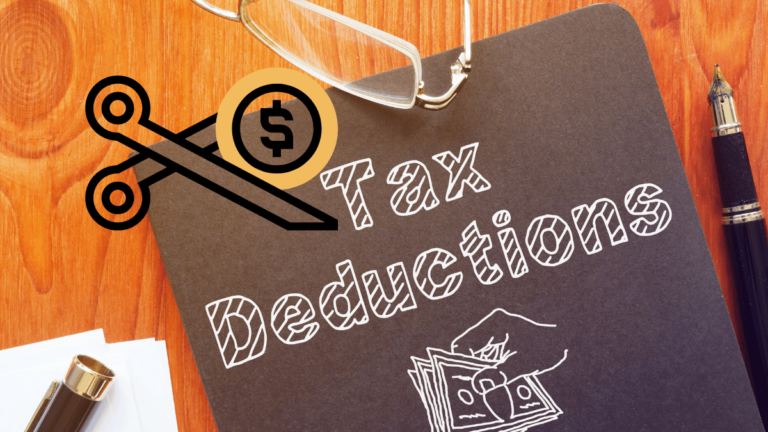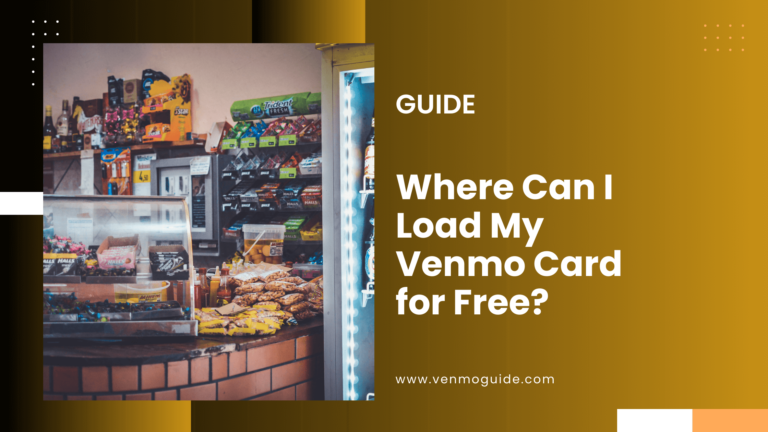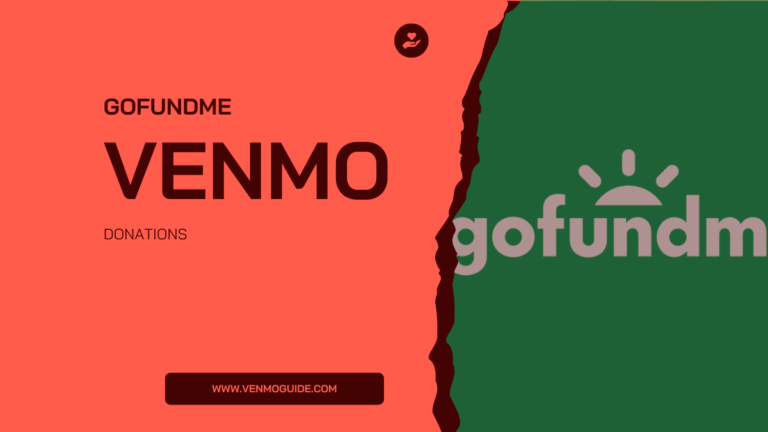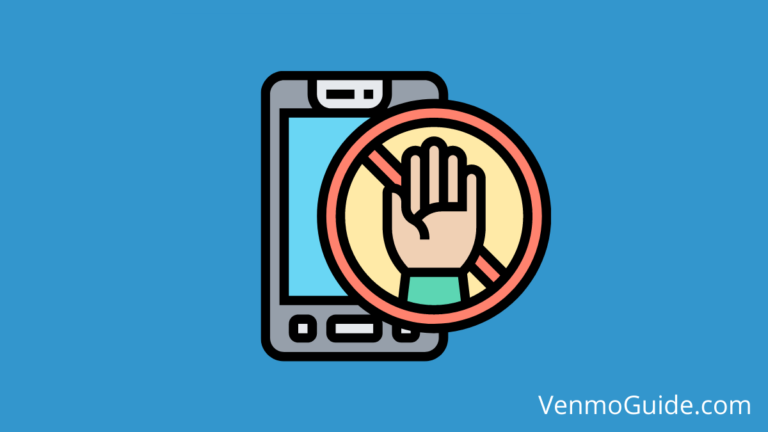The PlayStation Store accepts lots of cards to use for your PS4, but can you use a Venmo Card on your PS4?
While having a Venmo account can have its perks, as it’s quick, convenient, easy to deal with, and requires no fees, it’s not widely accepted.
If you have a Venmo card and want to use it on PS4, you’ll need to know if it’s an acceptable payment method at the PlayStation store first.
However, you don’t need to worry; we have got your back! Here, we’ll tell you if you can use your Venmo on PS4 or not and what you can do if you can’t
RELATED: How to Buy PSN Cards With Venmo

Can You Use Venmo on PS4?
No, you can’t use Venmo on PS4. The PlayStation Store doesn’t currently accept Venmo to make purchases, so you can’t link it to your PS account.
Meanwhile, the Play Station store provides discounts and coupons on their website, which you might find useful.
Alternatives for Venmo to Use on PS4
There are several alternative cards that you can use on your PS4, such as PlayStation gift cards. These include the PS4 pro gift card, $10 PlayStation plus card, and PSN cards.
The PlayStation Store offers these cards that you can buy from any online shop. You can use these cards to buy any games, subscription services, game add-ons, and more.
Once you buy one of them, you’ll be provided with a code to use on your PS4.
RELATED READ: Can I Use Venmo on Steam? How to Buy Steam Gift Card With Venmo?
Why Is Venmo not Accepted on PS4?
There’s no main reason to explain why PlayStation won’t accept Venmo, despite its big audience base. However, the reason might be that the PlayStation store is unlikely to support play cards without an AVS. Venmo Cards don’t have AVS because they’re online platforms and aren’t linked to any banks.
An AVS stands for address verification service, which is a service that enables sellers to ensure the authenticity of the credit or debit cardholder. To run an AVS check means to compare the transaction’s billing address to the cardholder’s address information mentioned on the issuing bank’s file.
Venmo has great advantages going for it, such as ease of use, as you can send or receive money through it in minutes. Moreover, it doesn’t require any fees to make any transfers and offers both credit and debit cards.
However, the app has certain disadvantages that might be the reasons why stores like PlayStation one won’t accept it.
Privacy Issues
All payments made on Venmo are public, which means your purchases are visible to other Venmo users. The app doesn’t show the exact amounts, but it shows the user names and the messages.
While some people won’t mind their finances being seen by others, personal finances are no laughing matter and should be your business solely.
No Way to Cancel
There’s no way to cancel your made payments on Venmo once sent. The cancelation process on Venmo is frustrating and complicated, which makes it not the best option to purchase with.
Thus, this issue compromises the ease of use that the app is famous for.
Common Scams
The app has some common scams because of its open accessibility.
Scammers might deceive you into sending them money via stolen credit cards by pretending to have sent it by mistake. Then, you’ll have to pay the money again when the cardholder reports the transaction as fraud.
That means while Venmo is a great way to make personal financial transactions, it has yet to prove itself business-wise. It’ll take Venmo some time before it can reach the same level as PayPal and be a credible online payment method.
Where Else to Buy PS4 Using Venmo
Seeing as online payments have been the trend lately, Venmo has been getting more popular and accepted. Amazon, Samsung, Target, and Walmart are some of the stores comparable to PlayStation that may take Venmo.
Amazon
Amazon started accepting payments by Venmo in 2022, thanks to a partnership it made with PayPal. Customers can purchase from Amazon using Venmo, either through the app or the website. They can do this by using either their Venmo balance or a connected bank account.
Target
You can use your Venmo at Target whether to make in-store purchases or online ones. Yet, online customers can’t pay Target Plus Partner purchases by using Venmo. Target also offers Venmo users a 5% refund to their accounts when they shop at Target.
Stores That Don’t Accept Venmo
On the other hand, the PlayStation Store isn’t the only store that won’t accept Venmo. In addition to PlayStation, GameStop and Best Buy also don’t support Venmo as a valid payment method.
However, while Best Buy doesn’t accept direct Venmo Payments, it accepts Venmo debit cards. By using your Venmo card, you can make purchases from the Best Buy store, website, or app.
Despite PlayStation’s decline of Venmo, it accepts other methods to make online purchases that you can choose. Additionally, the store offers many coupons, promo codes, and discounts.
Alternatives to Use on PS4
While PlayStation won’t accept your Venmo, you can turn to other online or in-store payment methods to use on your PS4.
American Express, Visa, and Mastercard are among the acceptable payments you can use on your PS4 with a three cards maximum.
Moreover, the PlayStation Store accepts PayPal and Discover as valid online payment methods.
Here’s how you can set up your PayPal account on your PS:
- You can add your PayPal to your PS4 by getting to Settings > Users and Accounts.
- Then choose Select Account > Payment and Subscriptions > Payment Methods.
- Then select PayPal account. Log in to your PayPal account by entering your account details.
- If you want to make your upcoming purchases using the same PayPal account, set it as your default.
Wrap Up
If you were looking to send money to someone to use on their PS through Venmo, there’s no need to get disappointed. You can buy other cards that PlayStation offers to make purchases on PS4. Such cards include the PS4 pro gift card, the $10 PlayStation plus card, and the PSN card.
Although you can’t use your Venmo card on PS4, you can make purchases through other methods.
The Venmo card needs a bit of change to be more of a credible and reliable card.
With PayPal buying Venmo and making partnerships with other companies to expand Venmo accessibility, we might see PlayStation accepting it in the future.