Are you tired of fumbling through your pockets for loose change or digging through your bag for your wallet? Well, it’s time to level up your payment game and add Venmo to your digital wallet! Trust me, this is a decision that will make you wonder how you ever survived without it.
Imagine the convenience of making contactless payments with just a tap or click. No more hassle of entering card details every time you want to make a purchase. With Venmo integration, all your financial information is securely stored in one place, ready to be used whenever and wherever you need it.
Adding Venmo to your wallet not only streamlines your transactions but also opens up a world of possibilities. Whether you’re splitting the bill with friends at dinner or paying for that funky vintage find at the flea market, Venmo has got you covered.
So why settle for outdated payment methods when you can embrace the future of digital wallets with Venmo? Get ready to simplify your life and say goodbye to the clunky old ways. It’s time to tap into the power of Venmo!
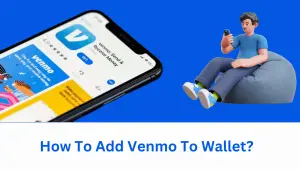
Also Read: How To Transfer Money From Venmo To Cash App Without Bank Account? ✅
How to Link a Bank Account to Venmo for Apple Pay Integration
Contents
- 1 How to Link a Bank Account to Venmo for Apple Pay Integration
- 2 Transferring Money from Venmo to Apple Pay: Methods and Steps
- 3 Adding Venmo to Apple Wallet: Step-by-Step Guide for Different Payment Methods
- 4 Adding Venmo Card to Apple Wallet: Troubleshooting and Benefits
- 5 Using Venmo Balance in Apple Wallet: Transactions and Compatibility
- 6 Adding Venmo to Google Pay: Steps and Login Process
- 7 Successfully Adding Venmo to Your Apple Wallet
- 8 Conclusion:
Connecting your bank account seamlessly with Venmo opens up a world of convenient payment options. By linking your bank account, you can also enable Apple Pay integration, ensuring secure and hassle-free transactions. Follow these simple steps to link your bank account and enjoy the enhanced features that come with it.
Connect Your Bank Account Seamlessly with Venmo
To get started, open the Venmo app on your mobile device and navigate to the settings menu. Look for the option to add a bank account and select it. You will be prompted to provide some basic information such as your bank’s name, routing number, and account number.
Once you have entered this information accurately, Venmo will verify the details by making a small deposit into your bank account. Check your bank statement or online banking platform for this deposit amount. Return to the Venmo app and enter the exact deposit amount to confirm ownership of the account.
Enable Apple Pay Integration by Linking Your Bank Account
After successfully connecting your bank account with Venmo, you can proceed to integrate it with Apple Pay. This integration allows you to use both platforms in tandem for seamless transactions.
To begin, go back to the settings menu in the Venmo app and select “Apple Pay.” Follow the on-screen instructions to link your bank account with Apple Pay. Ensure that you have set up Apple Pay on your device beforehand.
Once linked, you’ll be able to use Apple Pay within the Venmo app for quick and secure payments at supported merchants. This integration combines the convenience of both platforms, giving you more flexibility in how you make purchases.
Follow Simple Steps to Link Your Bank Account and Enjoy Enhanced Payment Options
Linking your bank account not only enables Apple Pay integration but also unlocks additional payment options within Venmo itself. With a connected bank account, you can:
- Transfer funds from Venmo to your bank account and vice versa.
- Make purchases directly from your bank account using Venmo’s payment platform.
- Easily split bills and expenses with friends, with the option to pay or request money via your linked bank account.
By following these simple steps to link your bank account, you can take advantage of these enhanced payment options and streamline your financial transactions.
Ensure Secure and Hassle-Free Transactions by Integrating Apple Pay with Venmo
Integrating Apple Pay with Venmo adds an extra layer of security to your transactions. With Apple Pay’s secure tokenization technology, your sensitive card information is never shared during the payment process. Instead, a unique device-specific number is used for each transaction, safeguarding your financial details.
Furthermore, Apple Pay utilizes Touch ID or Face ID authentication on compatible devices, ensuring that only you can authorize payments. This added security measure protects against unauthorized access to your funds.
In addition to security benefits, integrating Apple Pay with Venmo also enhances convenience.
Transferring Money from Venmo to Apple Pay: Methods and Steps
Transferring money between your Venmo balance and your Apple Pay account has never been easier. With a few simple steps, you can seamlessly move funds from one platform to another, giving you the flexibility and convenience you need.
Instant Transfer Feature
One of the most convenient ways to transfer funds from Venmo to Apple Pay is by utilizing the instant transfer feature. This option allows you to instantly move money from your Venmo balance to your linked bank account, which can then be accessed through Apple Pay. Follow these steps to make an instant transfer:
- Open the Venmo app on your mobile device.
- Tap on the “☰” icon at the top left corner of the screen.
- Select “Transfer to Bank” from the menu options.
- Choose the amount you wish to transfer and tap “Next.”
- Confirm the transaction details and tap “Transfer.”
Within minutes, your funds will be transferred from Venmo to your bank account, making them accessible through Apple Pay.
Bank Transfer
If you prefer not to use the instant transfer feature or don’t have it available in your region, you can still transfer money between Venmo and Apple Pay using a traditional bank transfer method. Here’s how:
- Log in to your Venmo account either via their website or mobile app.
- Click on “Manage Balance” or navigate to the “Balance” tab.
- Select “Transfer Funds” or a similar option.
- Enter the desired amount you want to move from Venmo to your bank account.
- Choose your linked bank account as the destination for transferring funds.
- Confirm all details are correct and complete any additional security measures if prompted.
- Initiate the transfer.
Depending on your bank’s processing times, it may take a few business days for the money to appear in your Apple Pay account.
Enjoying Flexibility with Ease
By following these simple steps, you can effortlessly move funds between Venmo and Apple Pay. Whether you opt for the instant transfer feature or choose a traditional bank transfer method, both options provide a seamless experience. This flexibility allows you to access your funds conveniently through Apple Pay whenever needed.
So, next time you find yourself wanting to use your Venmo balance with Apple Pay, remember that transferring money is just a few taps away. Take advantage of these methods and enjoy the convenience of having your funds readily available across platforms.
Adding Venmo to Apple Wallet: Step-by-Step Guide for Different Payment Methods
Adding Venmo as a payment option in your Apple Wallet is a seamless process that allows you to conveniently make transactions using this popular mobile payment app. Whether you prefer using credit cards, debit cards, or bank accounts, follow the specific steps below to integrate Venmo into your Apple Wallet effortlessly.
Credit Card Payment Method
- Open the Apple Wallet app on your iPhone.
- Tap on the “+” symbol located at the top right corner of the screen.
- Select “Credit or Debit Card” from the available options.
- Enter your credit card details, including card number, expiration date, and security code.
- Follow the prompts to verify your card through a verification code sent by your bank.
- Once verified, navigate to the settings within Venmo and select “Apple Wallet.”
- Toggle on the option to add Venmo to your Apple Wallet.
By following these steps, you can easily link your credit card with Venmo and enjoy hassle-free payments through Apple Wallet.
Debit Card Payment Method
- Launch the Apple Wallet app on your iPhone.
- Tap on the “+” symbol at the top right corner of the screen.
- Choose “Credit or Debit Card” from the available options.
- Enter your debit card details, including card number, expiration date, and security code.
- Complete any additional verification required by your bank for added security measures.
- Proceed to Venmo settings and enable integration with Apple Wallet.
With these simple steps, you can securely connect your debit card with Venmo and have it readily accessible in your Apple Wallet.
Bank Account Payment Method
- Open the Settings app on your iPhone and scroll down to find “Wallet & Apple Pay.”
- Tap on “Add Money” under “Bank Accounts.”
- Select your bank from the list or tap on “Add a Different Bank Account.”
- Follow the prompts to enter your bank account details accurately.
- Verify your bank account through any authentication process required by your financial institution.
- Once verified, open the Venmo app and navigate to settings.
- Enable the option to link Venmo with Apple Wallet.
By integrating your bank account with Venmo in Apple Wallet, you can easily make payments directly from your chosen account.
During the setup process, you have the opportunity to customize various settings according to your personal preferences. This includes choosing a default payment method, setting transaction limits, and managing notification preferences. Take advantage of these customization options to tailor your experience and ensure seamless integration between Venmo and Apple Wallet.
Adding Venmo Card to Apple Wallet: Troubleshooting and Benefits
Troubleshooting Issues with Adding Venmo Card to Apple Wallet
Adding a physical or virtual card from Venmo into the Apple Wallet can sometimes present challenges. However, with a few troubleshooting steps, you can overcome these issues and enjoy the convenience of having your Venmo card readily accessible on your iPhone.
One common problem encountered during this process is compatibility. Ensure that your device meets the requirements for adding cards to Apple Wallet. Make sure that both your Venmo app and iOS are up to date. Outdated software can often cause compatibility issues.
Another issue users face is when their Venmo account is not properly linked to their Apple Cash Card. To resolve this, open the Venmo app on your iPhone, navigate to Settings > Payment Methods > Apple Cash Card, and follow the prompts to link it correctly.
If you encounter an error message stating that your card cannot be added at this time, try restarting your device and attempting the process again. Sometimes a simple reboot can resolve temporary glitches.
Benefits of Having a Linked Card in Both Platforms
Linking your Venmo card with Apple Wallet offers several advantages that enhance convenience and streamline financial transactions. By adding your physical or virtual card to both platforms, you unlock seamless integration between two widely used payment systems.
Firstly, having a linked card allows you to make purchases using either platform effortlessly. Whether you prefer using Venmo for peer-to-peer payments or rely on Apple Pay for contactless transactions at stores, having access to both options provides flexibility in how you manage your finances.
Furthermore, linking your card enables easy tracking of transactions across platforms. You can view all purchases made through either Venmo or Apple Pay in one consolidated location within each respective app. This simplifies expense tracking and budget management.
By linking accounts, you ensure that funds are easily accessible regardless of which platform you are using. Whether you need to transfer money from your Venmo balance to your Apple Cash Card or vice versa, the process is quick and straightforward.
Maximizing the Advantages of a Linked Card
To fully maximize the benefits of having a linked card across multiple platforms, consider utilizing additional features offered by both Venmo and Apple Wallet.
Venmo provides users with the ability to split bills, request payments, and make payments directly within its app. By taking advantage of these features, you can easily manage shared expenses with friends or family members.
On the other hand, Apple Wallet offers added security through its Face ID or Touch ID authentication methods. This ensures that only authorized individuals can access your payment information when making transactions using Apple Pay.
Using Venmo Balance in Apple Wallet: Transactions and Compatibility
Utilize your available balance in Venmo directly through the Apple Wallet
If you’re wondering how to add Venmo to your wallet, you’ll be pleased to know that it’s now possible to utilize your available balance in Venmo directly through the Apple Wallet. This seamless integration allows you to conveniently access and spend your Venmo funds using your iPhone or other compatible Apple devices.
Once you’ve added your Venmo account to the Apple Wallet, you can easily keep track of your balance and make purchases with just a few taps. Gone are the days of fumbling for multiple payment methods; now, everything is at your fingertips.
Explore compatible merchants that accept payments via this method
One of the advantages of adding Venmo to your Apple Wallet is gaining access to a wide range of compatible merchants who accept payments through this method. Whether you’re shopping online or at a physical store, you’ll find numerous options where you can use your Venmo funds seamlessly.
From popular e-commerce platforms like Amazon and eBay to food delivery services such as Uber Eats and Grubhub, there’s no shortage of places where you can put your Venmo balance to good use. Many brick-and-mortar stores have also embraced this payment option, allowing for a smooth checkout experience without the need for physical cash or cards.
Understand the transaction process when using Venmo balance in Apple Wallet
When making transactions using your Venmo balance in Apple Wallet, it’s important to understand how the process works. The transaction flow typically involves a few simple steps:
- Open the Apple Wallet app on your device.
- Select the merchant or service where you want to make a purchase.
- Choose “Venmo” as your preferred payment method.
- Confirm the transaction by authenticating with Face ID, Touch ID, or entering an unlock code.
- The payment will be processed using your available Venmo balance, and you’ll receive a confirmation of the transaction.
It’s worth noting that if your Venmo balance is insufficient to cover the entire purchase amount, you can choose to use a debit card linked to your Venmo account for the remaining balance. This flexibility ensures that you can complete your transactions smoothly, regardless of the funds available in your Venmo wallet.
Enjoy the convenience of making purchases with your Venmo funds
Adding Venmo to Apple Wallet offers unparalleled convenience. Gone are the days of carrying multiple cards or searching for cash; with just a few taps on your device, you can effortlessly utilize your Venmo balance and enjoy a seamless checkout experience.
Not only does this integration make payments more convenient, but it also provides an added layer of security. With features like Face ID or Touch ID authentication, you can rest assured that your transactions are protected from unauthorized access.
Adding Venmo to Google Pay: Steps and Login Process
Integrate Venmo into Google Pay for enhanced payment options
In today’s digital age, convenience is key. By integrating Venmo into Google Pay, you can unlock a whole new level of convenience and flexibility in your payment options. Whether you’re splitting the bill with friends or making online purchases, this integration allows you to seamlessly use both platforms together.
Follow simple steps to link your Venmo account with Google Pay
Linking your Venmo account with Google Pay is a straightforward process that can be completed in just a few simple steps. Here’s how:
- Open the Google Pay app on your device.
- Tap on the “Payment methods” option.
- Select “Add a bank account or card.”
- Choose the “Venmo” option from the list of available services.
- You will be prompted to log in to your Venmo account using your credentials.
- Once logged in, follow any additional verification process required by Venmo.
- Congratulations! Your Venmo account is now successfully linked with Google Pay.
Discover the benefits of using both platforms together
By adding Venmo to your Google Pay wallet, you gain access to a range of benefits that enhance your payment experience:
- Seamless Payment Experience: With both platforms integrated, you can enjoy a seamless payment experience across different devices, whether it’s making payments through your smartphone or online purchases on your computer.
- Enhanced Security: Both Google Pay and Venmo prioritize security measures to protect your financial information. By combining their features, you can take advantage of an added layer of security when making transactions.
- Wider Acceptance: While some merchants may accept only one platform, having both integrated gives you more options.
Enjoy a seamless payment experience across different devices
One of the key advantages of integrating Venmo into Google Pay is the ability to enjoy a seamless payment experience across various devices. Whether you’re using your smartphone, tablet, or computer, you can easily access and utilize both platforms without any hassle.
Imagine you’re out with friends for dinner and need to split the bill. With Venmo integrated into Google Pay, you can quickly send or request money from your friends directly through the app on your smartphone. When shopping online, you can conveniently select Google Pay as your payment method and choose Venmo for transactions that require splitting payments.
Successfully Adding Venmo to Your Apple Wallet
Ensure a successful integration of Venmo into your Apple Wallet
Adding Venmo to your Apple Wallet is a seamless process that allows you to conveniently manage your transactions and make payments with just a few taps on your mobile device. To ensure a successful integration, follow these steps:
- Update your wallet app: Make sure you have the latest version of the wallet app installed on your iPhone or iPad. This ensures compatibility with Venmo and any new features or enhancements.
- Open the wallet app: Locate the wallet app on your device and open it. If you can’t find it, swipe down on your home screen and use the search bar at the top to locate it quickly.
- Tap on “Add Card”: Once inside the wallet app, look for the option to add a card or payment method. Tap on it to proceed.
- Select Venmo: Among the available options, locate and select Venmo as your preferred payment method. If you don’t see it listed, make sure you have downloaded and installed the Venmo app from the App Store beforehand.
- Follow setup instructions: The wallet app will guide you through the setup process for adding Venmo. This may involve signing in with your Venmo account credentials or linking your bank account if necessary.
- Verify Touch ID settings: As an added layer of security, consider enabling Touch ID for authorizing transactions within Venmo in your Apple Wallet. This feature ensures that only you can access and use your funds seamlessly.
Troubleshoot any issues encountered during the setup process
While adding Venmo to your Apple Wallet is typically straightforward, occasional hiccups might arise along the way. Here are some common issues and their solutions:
- Incompatible device: Ensure that both your iPhone or iPad model and operating system version are compatible with both Venmo and Apple Pay.
- Outdated apps: Update both the wallet app and Venmo to their latest versions to avoid any compatibility issues.
- Connectivity problems: Check your internet connection or switch between Wi-Fi and cellular data to resolve any connectivity-related problems.
- Authentication errors: If you encounter authentication errors, double-check that you’ve entered the correct login credentials for your Venmo account.
Maximize the features and benefits of having Venmo in your wallet
Having Venmo integrated into your Apple Wallet offers a range of features and benefits that enhance your mobile payment experience. Here’s how you can make the most out of it:
- Convenient payments: With Venmo in your wallet, you can easily make payments to friends, family, or merchants directly from your device without needing to carry physical cash or cards.
- Split bills effortlessly: When dining out or sharing expenses with others, use Venmo’s split bill feature within your Apple Wallet. It allows you to divide costs seamlessly among multiple individuals.
- Track transactions: Keep tabs on all your transactions made through Venmo within the wallet app.
Conclusion:
You’re now equipped with all the knowledge you need to seamlessly integrate Venmo into your digital wallet. By linking your bank account to Venmo for Apple Pay integration, transferring money from Venmo to Apple Pay, and adding Venmo to your Apple Wallet or Google Pay, you can enjoy the convenience of using Venmo for all your payment needs. Plus, don’t forget about the added benefits of adding your Venmo card to Apple Wallet and utilizing your Venmo balance within Apple Wallet transactions.
Now that you’ve mastered these steps, it’s time to take action and start enjoying the ease and efficiency of using Venmo in your digital wallet. Say goodbye to fumbling for cash or struggling with multiple payment apps – with Venmo in your wallet, you’ll be able to make seamless payments and transfers with just a few taps.
FAQs
Can I use my Venmo balance for purchases outside of the app?
Yes! Once you have successfully added Venmo to your digital wallet, you can use your Venmo balance for purchases both inside and outside of the app. Simply select the payment method linked to your digital wallet at checkout, and if there is sufficient funds available in your Venmo balance, it will be used automatically.
How long does it take for money transferred from Venmo to Apple Pay to become available?
Typically, transfers from Venmo to Apple Pay are processed instantly. However, depending on various factors such as network connectivity or system maintenance, there may be slight delays in availability. Rest assured that any transfer made will generally reflect in your Apple Pay account within minutes.
Is it possible to link multiple bank accounts with my Venmo account?
Yes! You can link multiple bank accounts with your Venmo account by following a simple verification process for each additional bank account. This allows you greater flexibility when transferring funds between different accounts or making payments from specific bank accounts within your digital wallet.
