Did you know that your Venmo account can be frozen? It may come as a surprise, but it’s true. In fact, thousands of users have experienced the frustration of a frozen Venmo account at some point.
Having your Venmo account frozen can be a major inconvenience, causing disruptions in your financial transactions and potentially affecting your relationships with friends, family, or business partners. Understanding why your account may be frozen is crucial in resolving the issue promptly. Whether it’s due to suspicious activity, violation of terms and conditions, or failure to verify your identity, we’ll help you navigate the process of unfreezing your account.
But why is it so important to unfreeze your Venmo account quickly? Well, apart from regaining access to seamless money transfers, there are potential consequences of leaving your account frozen for too long. These consequences could range from limited functionality on the platform to even permanent closure of your Venmo account.
So let’s dive into the details and learn how you can unfreeze your Venmo account hassle-free!
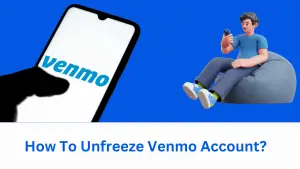
Also read: How To Transfer Venmo To Paypal Without Bank Account?✅
Frozen Account: Identifying If Your Venmo Account Is Frozen
Contents
- 1 Frozen Account: Identifying If Your Venmo Account Is Frozen
- 2 Unlocking Your Venmo Account on a Computer: Step-by-Step Guide
- 3 Reasons for Account Freeze: Security, User Agreement Violations, Payment Failures
- 4 Temporarily Frozen Account: Failed Payments and Temporary Freezes
- 5 Unfreezing Methods: Phone and Email Options
- 6 Smartphone Access: Unfreezing Your Account Through Your Mobile Device
- 7 Contacting Support: How to Unfreeze Your Venmo Account with Assistance
- 8 Successfully Unfreezing Your Venmo Account
- 9 Withdrawing Funds from a Frozen Venmo Account: Step-by-Step Guide
- 10 Timeframe for Unfreezing: How Long Does Venmo Take?
- 11 Conclusion:
- 11.1 FAQs
- 11.2 How long does it typically take for Venmo to unfreeze an account?
- 11.3 Can I still receive payments while my Venmo account is frozen?
- 11.4 What should I do if I believe my Venmo account was frozen by mistake?
- 11.5 Will I lose my transaction history if my Venmo account gets frozen?
- 11.6 Can I prevent my Venmo account from being frozen in the future?
Have you ever tried to make a transaction on Venmo, only to find that it was declined? It can be frustrating and confusing, especially if you’re unsure why your payment isn’t going through. In some cases, this could mean that your Venmo account is frozen. But how do you know for sure? Let’s dive into the signs indicating that your Venmo account is frozen and understand what restrictions are placed on it.
Recognize the signs indicating that your Venmo account is frozen.
If you suspect that your Venmo account might be frozen, there are a few telltale signs to look out for. Firstly, any attempt to send money or make a payment will result in an error message or a declined transaction. You may also notice that certain features within the app become inaccessible or limited in functionality. If you receive notifications or alerts from Venmo regarding unusual activity or security concerns, it could indicate that your account has been temporarily frozen.
Understand the restrictions placed on a frozen Venmo account.
When your Venmo account is frozen, several limitations are imposed to ensure the security of both parties involved in transactions. One significant restriction is the inability to send or receive payments. This means any pending payments will remain stuck until the freeze is lifted. Moreover, access to certain features like adding new bank accounts or cards may also be disabled during this period. It’s important to note that while your funds remain intact within the account, they cannot be accessed until the freeze is resolved.
Learn how to check if your Venmo transactions are being declined due to a freeze.
To determine whether a transaction decline is due to a frozen account, follow these steps:
- Open the Venmo app on your mobile device.
- Navigate to the “Activity” tab.
- Look for any recent transactions marked as “Failed” or “Declined.”
- If you notice a pattern of declined transactions or encounter errors while attempting to make payments, it’s likely that your account is frozen.
By closely monitoring your transaction history and identifying any consistent issues, you can confirm whether a freeze has been placed on your Venmo account.
Unlocking Your Venmo Account on a Computer: Step-by-Step Guide
If you find yourself locked out of your Venmo account, don’t worry. With a few simple steps, you can regain access to your frozen Venmo account and resume making transactions. In this guide, we will walk you through the process of unlocking your Venmo account using a computer.
Accessing the Necessary Settings and Options
To begin the process, open up your preferred web browser on your computer and navigate to the official Venmo website. Once there, log in to your account using your credentials.
After logging in successfully, locate the settings menu within the Venmo interface. This can usually be found by clicking on your profile picture or username at the top right corner of the screen. Clicking on it will open a dropdown menu with various options.
Within the settings menu, look for an option related to account security or unlocking a frozen account. The exact wording may vary slightly depending on updates made by Venmo over time.
Verifying Your Identity and Providing Documentation
Once you have accessed the necessary settings and options, you will likely be prompted to verify your identity and provide any required documentation for unlocking your account. This step is crucial for security purposes and ensures that only authorized individuals regain access to their accounts.
Venmo may request additional information such as a photo ID or proof of address to confirm your identity. Follow their instructions carefully and provide accurate information as requested.
Following Step-by-Step Instructions
After submitting all necessary documentation and verifying your identity, follow any further instructions provided by Venmo to complete the unlocking process successfully.
These instructions could include actions such as confirming email addresses or phone numbers associated with your account, updating passwords or security questions, or even speaking with a customer support representative directly for further assistance.
By following these step-by-step instructions diligently, you increase the likelihood of regaining full access to your unfrozen Venmo account in a timely manner.
Remember, if you encounter any issues or have any questions during the process, don’t hesitate to reach out to Venmo’s customer support team for further guidance and support.
Reasons for Account Freeze: Security, User Agreement Violations, Payment Failures
Understanding the reasons why a Venmo account may be frozen is crucial to avoiding such an inconvenience. By familiarizing yourself with these potential pitfalls, you can ensure a smooth and uninterrupted experience with the popular mobile payment service.
Security Concerns
One of the primary reasons for freezing a Venmo account is security concerns. Venmo takes the safety and privacy of its users seriously, and any suspicious activity or breach in security can lead to immediate action. This may include freezing your account until the issue is resolved.
To maintain the security of your Venmo account, it’s essential to follow best practices such as:
- Using strong passwords: Create a unique password that combines letters, numbers, and special characters.
- Enabling two-factor authentication: Add an extra layer of protection by requiring a verification code in addition to your password.
- Avoiding public Wi-Fi networks: Transacting through unsecured networks can expose your personal information to hackers.
By taking these precautions, you minimize the chances of encountering security-related issues that could result in an account freeze.
User Agreement Violations
Another common reason for Venmo accounts being frozen stems from violations of the user agreement. When signing up for Venmo, users agree to certain terms and conditions that must be adhered to. Failure to comply with these guidelines can lead to temporary or permanent suspension.
Some examples of user agreement violations include:
- Unauthorized transactions: Engaging in fraudulent activities or unauthorized transfers violates Venmo’s policies.
- Selling prohibited items: Using Venmo for illicit purposes or selling restricted goods goes against their terms.
- Excessive disputes: Raising excessive disputes without valid reasons can trigger scrutiny on your account.
It’s important to carefully read and understand Venmo’s user agreement to avoid unintentional violations that could result in an account freeze.
Payment Failures
Payment failures are yet another reason why Venmo accounts may be frozen. When transactions fail to go through or payments bounce, it raises concerns about the account’s stability and reliability. Venmo takes these issues seriously to protect both parties involved in a transaction.
Temporarily Frozen Account: Failed Payments and Temporary Freezes
Have you ever found yourself unable to access your Venmo account? If so, don’t worry – you’re not alone. Many users experience temporary freezes on their accounts, often due to failed payments.
Understanding Failed Payments as a Cause for Temporary Freezes
Failed payments can occur for various reasons, such as insufficient funds in your bank account or an issue with the payment itself. When a payment fails, Venmo may temporarily freeze your account until the matter is resolved. This freeze is put in place to protect both you and the recipient from potential fraudulent activity.
If you attempt to make a payment but have insufficient funds in your bank account, Venmo will be unable to complete the transaction. As a result, your account may be temporarily frozen until you resolve the payment failure. It’s important to note that this freeze only affects the specific transaction that failed; it does not permanently lock your entire Venmo account.
Taking Action When Facing a Temporary Freeze
When facing a temporary freeze on your Venmo account due to failed payments, there are several steps you can take to unfreeze it:
- Check Your Bank Account: Ensure that you have sufficient funds in your linked bank account before attempting any transactions on Venmo.
- Resolve Payment Failure: If a specific payment has failed, address the issue by either adding funds to your bank account or resolving any issues with the payment method used.
- Contact Customer Support: If you’ve taken all necessary steps but still find yourself unable to unfreeze your account, reach out to Venmo’s customer support for further assistance.
- Avoid Further Failed Payments: To prevent future freezes on your account, double-check all details before making payments and ensure that there are enough funds in your bank account.
By following these steps, you can quickly resolve the temporary freeze on your Venmo account and regain access to its functionalities.
Remember, a temporary freeze does not mean that your account is permanently locked or compromised.
Unfreezing Methods: Phone and Email Options
If you find yourself in the unfortunate situation of having your Venmo account frozen, fear not! There are several methods available to help you unfreeze your account and get back to effortlessly sending and receiving payments.
Contacting Venmo Support Through Phone
One of the quickest ways to resolve issues with your frozen Venmo account is by contacting their support team directly through a phone call. To initiate this process, you’ll need to locate the appropriate phone number provided by Venmo for customer assistance. Once you have the number at hand, follow these steps:
- Dial the provided phone number.
- Listen carefully to the prompts and select the option that relates to unlocking a frozen account.
- Prepare any necessary information beforehand, such as your Venmo username and associated email address.
- Provide all requested information accurately when prompted.
- Follow any additional instructions given during the call.
By following these steps and effectively communicating with a representative from Venmo’s support team over the phone, you increase your chances of resolving the issue promptly.
Reaching Out via Email
Alternatively, if you prefer written communication or cannot make a phone call at that moment, utilizing email is another viable option for unfreezing your Venmo account. Here’s how:
- Visit Venmo’s official website or app and navigate to their “Contact Us” page.
- Locate their designated email address for account-related inquiries or issues.
- Compose an email explaining your situation concisely but clearly.
- Include all relevant information required by Venmo in order to facilitate a swift resolution (e.g., username, registered email address).
- Attach any requested documents or additional supporting evidence if applicable.
- Double-check for accuracy before hitting that send button!
Once sent, patiently await a response from Venmo’s support team. While email communication may take longer than a phone call, it offers the advantage of providing a written record of your correspondence for future reference.
It’s important to note that regardless of the method you choose, be prepared to provide accurate and detailed information about your account.
Smartphone Access: Unfreezing Your Account Through Your Mobile Device
If you find yourself with a frozen Venmo account, worry not! Resolving this issue is easier than you might think, especially when using your smartphone. So grab your phone and let’s get started!
Accessing and navigating the Venmo mobile app is the key to unfreezing your account. Once you have downloaded and installed the app on your smartphone, follow these specific steps:
- Launch the Venmo App: Locate the Venmo app on your home screen or in your app drawer. Tap on it to open.
- Log in to Your Account: Enter your username or email address associated with your Venmo account and provide the password when prompted. If you have forgotten your password, don’t worry; there is an option to reset it within the app.
- Verify Your Identity: To ensure security, Venmo may require additional verification if they suspect any suspicious activity on your account. This could involve providing personal information or confirming certain necessary actions via email or text message.
- Navigate to Account Settings: Once logged in, tap on the menu icon (usually represented by three horizontal lines) located at the top left corner of the screen. From there, select “Settings” or “Account Settings.”
- Locate Security Options: Within the settings menu, look for options related to security settings or account management.
- Unfreeze Your Account: Depending on how Venmo has implemented its security system at that time, you may find an option specifically labeled as “Unfreeze Account” or something similar within these settings.
- Follow Prompts and Instructions: Tap on this option and carefully follow any prompts or instructions provided by Venmo throughout the process until your account is successfully unfrozen.
Unfreezing your Venmo account through your smartphone offers a convenient way to resolve any frozen account issues. With the mobile app at your fingertips, you can take necessary actions wherever you are, without the need for a computer.
Contacting Support: How to Unfreeze Your Venmo Account with Assistance
If you find yourself in the unfortunate situation of having your Venmo account frozen, don’t panic! There are several ways you can reach out to Venmo’s customer support team for assistance.
Exploring Different Channels
There are various channels available for reaching out to Venmo support. Here are some options you can consider:
- Live Chat: Venmo offers a live chat feature on their website where you can directly communicate with a support representative in real time. This channel allows for quick back-and-forth communication and is ideal if you need immediate assistance.
- Social Media: Another way to contact Venmo support is through their social media accounts such as Twitter or Facebook. Many companies now use social media platforms as additional customer service channels, and Venmo is no exception. Sending them a direct message or mentioning them in a tweet can be an effective way to get their attention.
- Online Forms: Venmo also provides online forms on its website that allow users to submit inquiries or issues they are facing. These forms usually require specific information about your account and the problem you’re experiencing, ensuring that the support team has all the necessary details to assist you efficiently.
Providing Relevant Information
When contacting Venmo support regarding your frozen account, it’s crucial to provide them with accurate and relevant information. This will help expedite the troubleshooting process and enable them to understand your issue better. Here’s what you should include:
- Your full name and email address are associated with your Venmo account.
- A detailed description of the problem you’re facing, including any error messages or unusual activities.
- Any relevant transaction details or screenshots that can help support understanding the issue better.
By providing the right information upfront, you can save time and ensure that Venmo’s support team has everything they need to assist you effectively.
Successfully Unfreezing Your Venmo Account
Congratulations! You’ve successfully unfrozen your Venmo account by following the provided steps and guidelines. It’s time to celebrate regaining access to your account and resume seamless transactions with friends and family. However, it’s important to be aware of the common challenges that may arise during this process and how to overcome them. There are a few additional actions you should consider taking after regaining access to ensure the ongoing usability of your account.
Overcoming Common Challenges
Unlocking a frozen Venmo account can sometimes be a frustrating experience, but with the right approach, you can overcome any obstacles that come your way. One common challenge is forgetting your password or having trouble resetting it. To tackle this issue:
- Visit the Venmo login page and click on “Forgot Password.”
- Follow the instructions provided to reset your password.
- Ensure you choose a strong password that includes a combination of letters, numbers, and special characters.
Another challenge you might encounter is having insufficient funds in your linked bank account or credit card. In such cases:
- Transfer sufficient funds into your linked bank account or credit card.
- Verify that all payment methods associated with your Venmo account are active and have enough available balance.
Ensuring Ongoing Usability
Now that you have successfully regained access to your Venmo account, there are a few additional actions you should take to ensure its ongoing usability:
- Update your personal information: Double-check that all personal details associated with your Venmo account are accurate and up-to-date. This includes verifying your email address, phone number, and banking information if necessary.
- Review privacy settings: Take some time to review the privacy settings within your Venmo account. Adjust them according to your preferences for sharing transaction details with friends or keeping them private.
- Enable two-factor authentication (2FA): Adding an extra layer of security to your Venmo account is highly recommended. Enable 2FA to protect your account from unauthorized access. This can typically be done through the settings menu within the app.
- Stay vigilant against phishing attempts: Be cautious of any suspicious emails, messages, or calls claiming to be from Venmo.
Withdrawing Funds from a Frozen Venmo Account: Step-by-Step Guide
If you’ve ever had your Venmo account frozen, you know how frustrating it can be to have limited access to your funds. However, once your account is unlocked, you can follow these step-by-step instructions on how to withdraw your money and regain control over your finances. Keep in mind that there may be certain limitations or restrictions that apply during this process due to the circumstances that led to the freezing of your account.
Step 1: Verify Your Identity
The first step in withdrawing funds from a previously frozen Venmo account is to verify your identity. This is necessary for security purposes and ensures that only authorized individuals have access to the account. To do this, you will need to provide any requested documentation or information, such as a valid ID or proof of address.
Step 2: Check for Any Outstanding Issues
Before proceeding with the withdrawal process, it’s important to check if there are any outstanding issues that need to be resolved. This could include unpaid debts or disputes with other users. Addressing these issues promptly will help smoothen the withdrawal process and avoid further complications.
Step 3: Review Withdrawal Options
Venmo provides several options for withdrawing funds from your account. These options include transferring money directly into your linked bank account, using a Venmo debit card, or sending funds to another Venmo user. Take some time to review these options and choose the one that best suits your needs.
Step 4: Initiate the Withdrawal
Once you’ve chosen your preferred withdrawal method, it’s time to initiate the transfer. Follow the prompts within the Venmo app or website to start the withdrawal process. Depending on the option you selected, you may need to provide additional details such as bank account information or recipient details.
Step 5: Confirm and Track Your Withdrawal
After initiating the withdrawal, it’s crucial to confirm that the process has been successfully initiated. Double-check all the provided information and ensure its accuracy. Venmo usually provides a confirmation message or email once the withdrawal is underway. You can track the progress of your withdrawal within the app or website to stay updated on its status.
Timeframe for Unfreezing: How Long Does Venmo Take?
Understanding the typical timeframe for Venmo to unfreeze an account and restore full functionality is essential for users facing this frustrating situation. While the exact duration may vary based on individual circumstances, there are some general guidelines to keep in mind.
Factors Affecting Duration
Several factors can influence the time it takes for Venmo to unfreeze an account. One common consideration is the presence of security checks or additional verifications that need to be completed. These measures are in place to protect users from fraudulent activity and ensure the safety of their funds.
The complexity of the issue causing the freeze can impact how long it takes to resolve. For instance, if there is a suspected unauthorized transaction, Venmo may need more time to investigate and gather evidence before making a decision.
Typical Timeframe
On average, users can expect their Venmo accounts to be unfrozen within a few business days. However, it’s important to note that this is just an estimate and actual timelines may vary. Some individuals might have their accounts restored even sooner, while others may experience delays beyond the average timeframe.
Venmo understands that being unable to access funds can be inconvenient and strives to address these issues promptly. They work diligently to balance thoroughness with efficiency when resolving freezes.
Tips for Expediting Unfreezing
While you cannot control all aspects of the unfreezing process, there are steps you can take to expedite it:
- Contact Customer Support: Reach out directly to Venmo’s customer support team for assistance. They can provide updates on your case and offer guidance on any additional actions you may need to take.
- Provide Necessary Documentation: If requested by Venmo during the investigation process, promptly provide any documentation or information they require. This could include proof of identity or evidence supporting your claim.
- Follow Up Regularly: Stay proactive and follow up with Venmo regularly to ensure your case is progressing. This demonstrates your commitment to resolving the issue and may help expedite the process.
- Be Patient: While it can be frustrating, try to remain patient throughout the unfreezing process.
Conclusion:
You have reached the end of our guide on how to unfreeze your Venmo account. By following the steps outlined in the sections above, you now have a clear understanding of how to identify if your account is frozen, unlock it on a computer or smartphone, and even withdraw funds from a frozen account. Remember, getting your Venmo account back up and running is crucial for seamless transactions with friends and family. So don’t waste any more time – take action now and get back to enjoying all the conveniences that Venmo has to offer!
FAQs
How long does it typically take for Venmo to unfreeze an account?
The timeframe for unfreezing a Venmo account can vary depending on the specific circumstances of each case. In some instances, it may only take a few hours or days for your account to be unfrozen after providing the necessary documentation or resolving any outstanding issues. However, in more complex situations, it could take longer. For prompt assistance, we recommend reaching out to Venmo’s customer support team directly.
Can I still receive payments while my Venmo account is frozen?
No, unfortunately, you will not be able to receive payments while your Venmo account is frozen. Any pending transactions will be held until your account is successfully unfrozen. It’s important to address the issue promptly so that you can resume sending and receiving payments without any interruptions.
What should I do if I believe my Venmo account was frozen by mistake?
If you believe that your Venmo account was frozen by mistake or due to an error, we recommend contacting Venmo’s customer support immediately. They will be able to review your case and provide guidance on how to resolve the issue as quickly as possible.
Will I lose my transaction history if my Venmo account gets frozen?
No need to worry! Your transaction history will remain intact even if your Venmo account gets frozen. Once your account is unfrozen, you will be able to access all of your past transactions and continue using Venmo as usual.
Can I prevent my Venmo account from being frozen in the future?
While there’s no foolproof way to guarantee that your Venmo account won’t be frozen in the future, there are a few best practices you can follow to minimize the chances. Make sure to review and adhere to Venmo’s user agreement, avoid suspicious or fraudulent activities, and promptly resolve any payment failures or issues. Keeping your account information up-to-date and regularly monitoring your transactions can help detect any potential problems early on.
